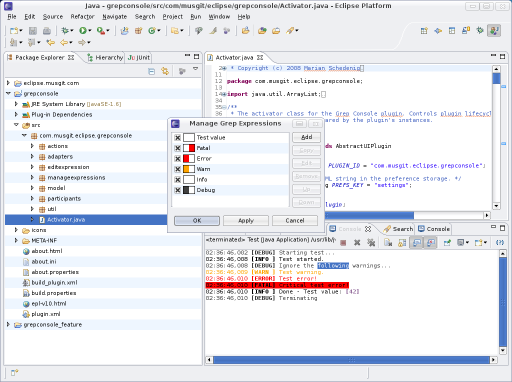
Version 2.0
Warning: This is an old version of Grep Console. You can find the current version here.
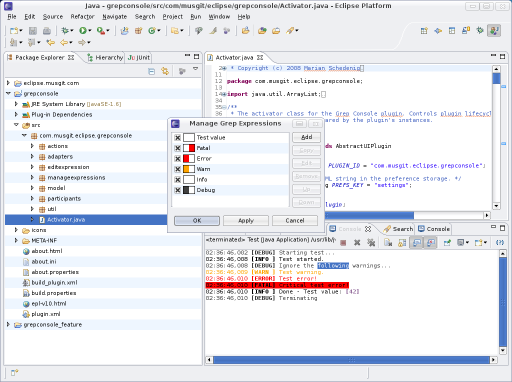
Developers usually have their programs write log and debug information to the standard output during coding and testing. This results in a lot of text being printed to Eclipse's console view, often more than can be easily surveyed. Since at any given time, only a small part of this information is of primary interest to the developer, a tool which highlights specific lines or words can significantly increase the readability of this output.
Grep Console allows you to define a series of regular expressions which will be tested against the console output. Each expression matching a line will affect the style of either the entire line or parts of it. For example, error messages could be set to show up with a red background, or integer values showing the state of a certain variable could be rendered in bold font.
Grep Console requires Eclipse 3.4 (Ganymede) or higher.
To install Grep Console from the Update Site, select Help/Software Updates/Available Software from your Eclipse menu and click Add Site to add the following URL:
http://eclipse.musgit.com
You can now open the site in the list of available software, check Grep Console and click Install to begin the installation process.
Grep Console contributes two actions to the menu of Eclipse's console views. These actions carry the Grep Console
icon: ![]()
This dialog allows you to add, edit and delete grep expressions. The list on the left displays all currently available expressions, by name if available, or otherwise by their expression string. For each expression, the primary foreground and background colour are shown. A checkbox to the left of each grep expressions can be used to enable or disable individual entries without deleting them. No changes are commited until Ok or Apply is pressed.
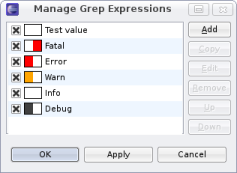
The Manage Grep Expressions Dialog
Available actions are:
This dialog is used to edit a single grep expression (or create a new one).
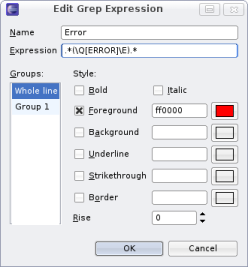
The Edit Grep Expression Dialog
The name of an expression is only used to display the list of available items in the management dialogue and is completely optional. The expression is mandatory and defines the grep expression string used by this item. All expressions supported by Java's Pattern class are allowed; see the official Java API Documentation by Sun for details.
A list on the left side of the dialog shows all the available capturing groups defined by the grep expression. Capturing groups are parts of the expression surrounded by parantheses, like the literal string ERROR in the image above. Each of these groups can be styled individually; the first item in the list is always available and represents the entire line matched by the expression.
Next to this list, the style for the selected group can be edited. Each item in the style can be enabled or disabled by a checkbox. Colours can be entered manually as a 6-digit hexadecimal code or selected in a colour dialog by clicking the button next to the corresponding text field.
When determining the styles of a line of text in a console view, all available grep expressions will be tested in the order in which they are listed in the management dialog. Each expression will be tested against the line, and those that match will contribute to the line's style. For each section of a line, the style attributes will be applied in the order in which the expressions were defined. An expression can only affect a style attribute that was not already set by a previous expression. For example, if two expressions specify different foreground colours for different parts of the same line, both will be applied, but if both expressions would refer to the same part of the same line, only the first one would have an effect.
Grep Console is licensed under the terms of the
Eclipse Public License v1.0.
Copyright © 2008 Marian Schedenig.